FAQ
Category: Managing my domains
Is it possible to set up a sale banner?
Yes, and it’s incredibly easy! Just look over the variety of sale banners we offer and choose one. You can edit your default sales settings here.
Default sale settings are applied to all new domains that get added to your account after these settings have been configured by you. They do not affect domains already listed in your account.
To set a default sale banner, please follow the steps below:
• Go to „My Domains“
• Select the tab „Settings“
• Select the tab „Sales“
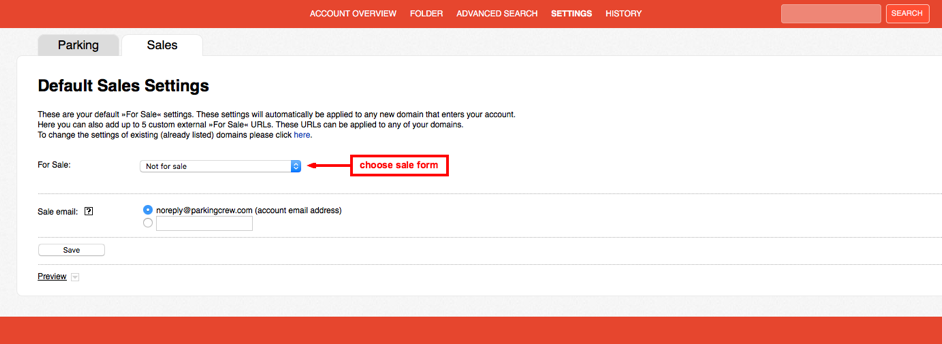
• Select a banner from the drop-down menu (you can choose between a contact form, a sale form or an external link)
• Select banner type
• Click „Add new sales text“, if you want to set your own sales text
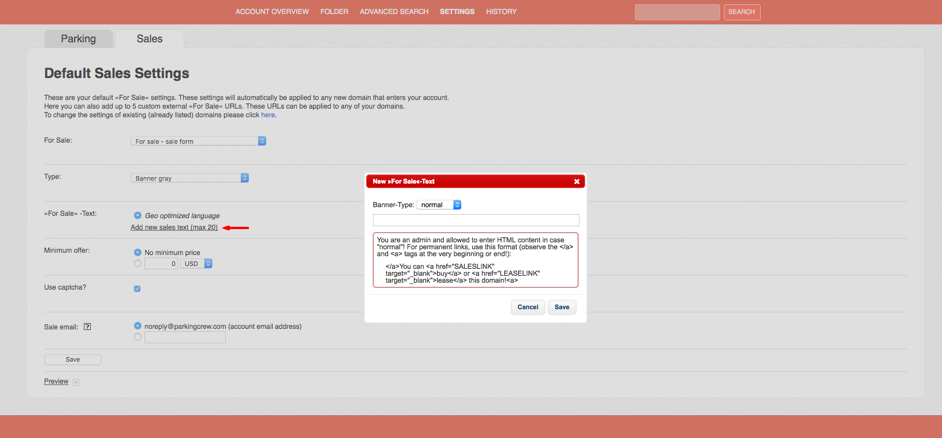
• Set a minimum price*
• Activate captcha**
• Save
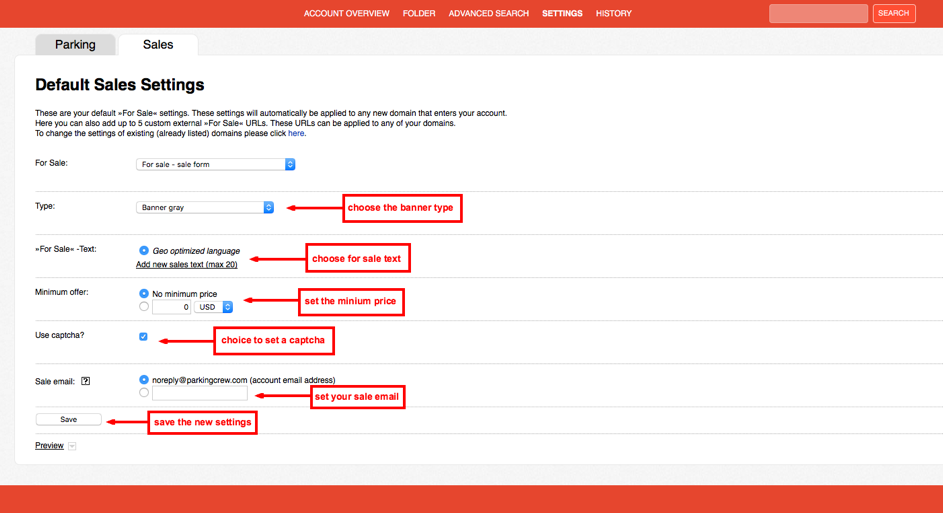
*This feature allows you to set a minimum price for all listed domains in order to avoid unnecessary contacts and lowball sales offers
** A captcha is an additional layer of security in order to avoid bots from entering the sale form and sending you unnecessary spam
Sale Banner - External link
To set a sale banner with an external link, please follow the steps below:
• Go to „My Domains“
• Select the tab „Settings“
• Select the tab „Sales“
• Choose the tab „Sales“
• Choose the sale type „with an External link“
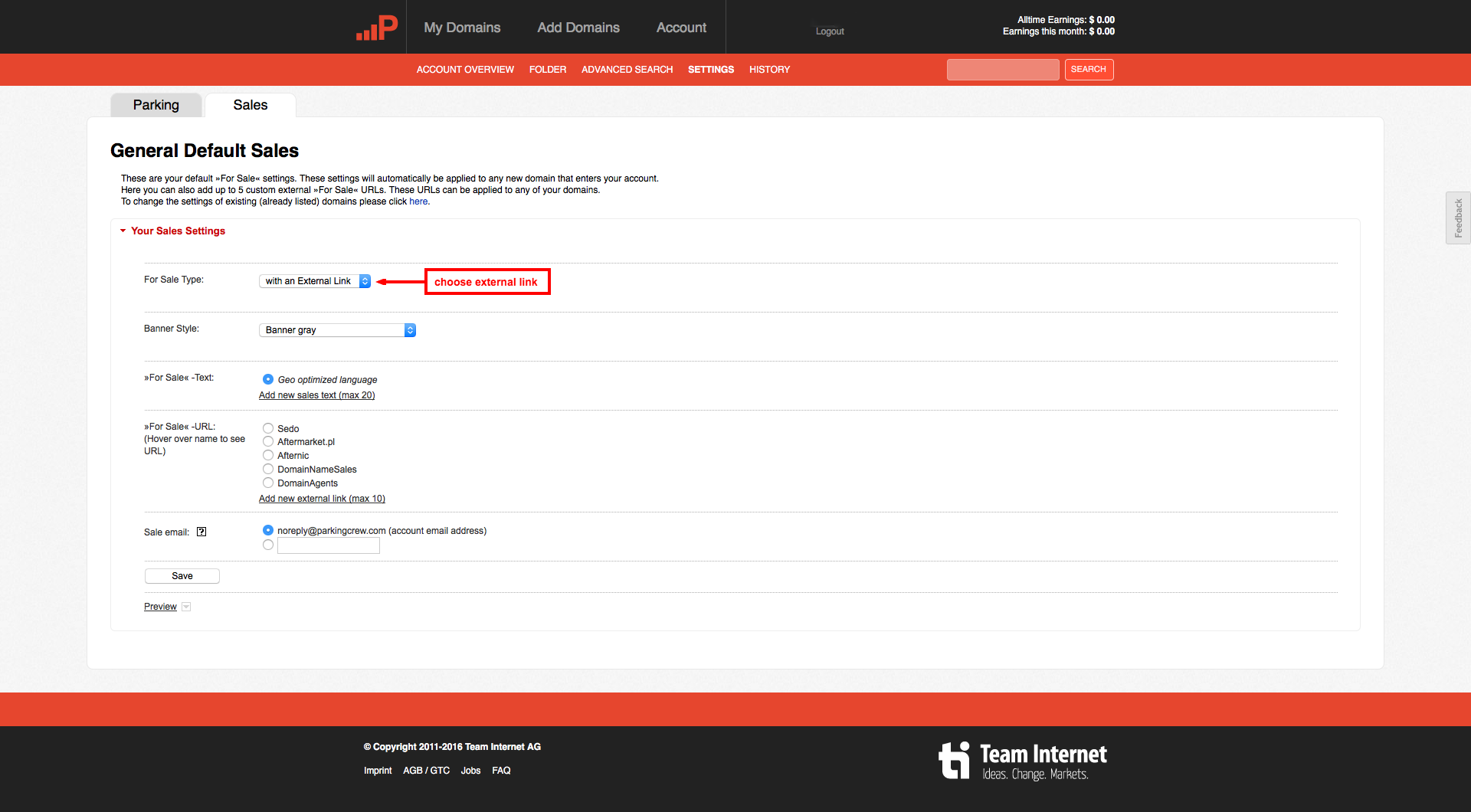
• Click “Add new external link (max 10)”
• Choose the sale type „with an External link“
• Add a name for your link
• Add your link
• Click Save
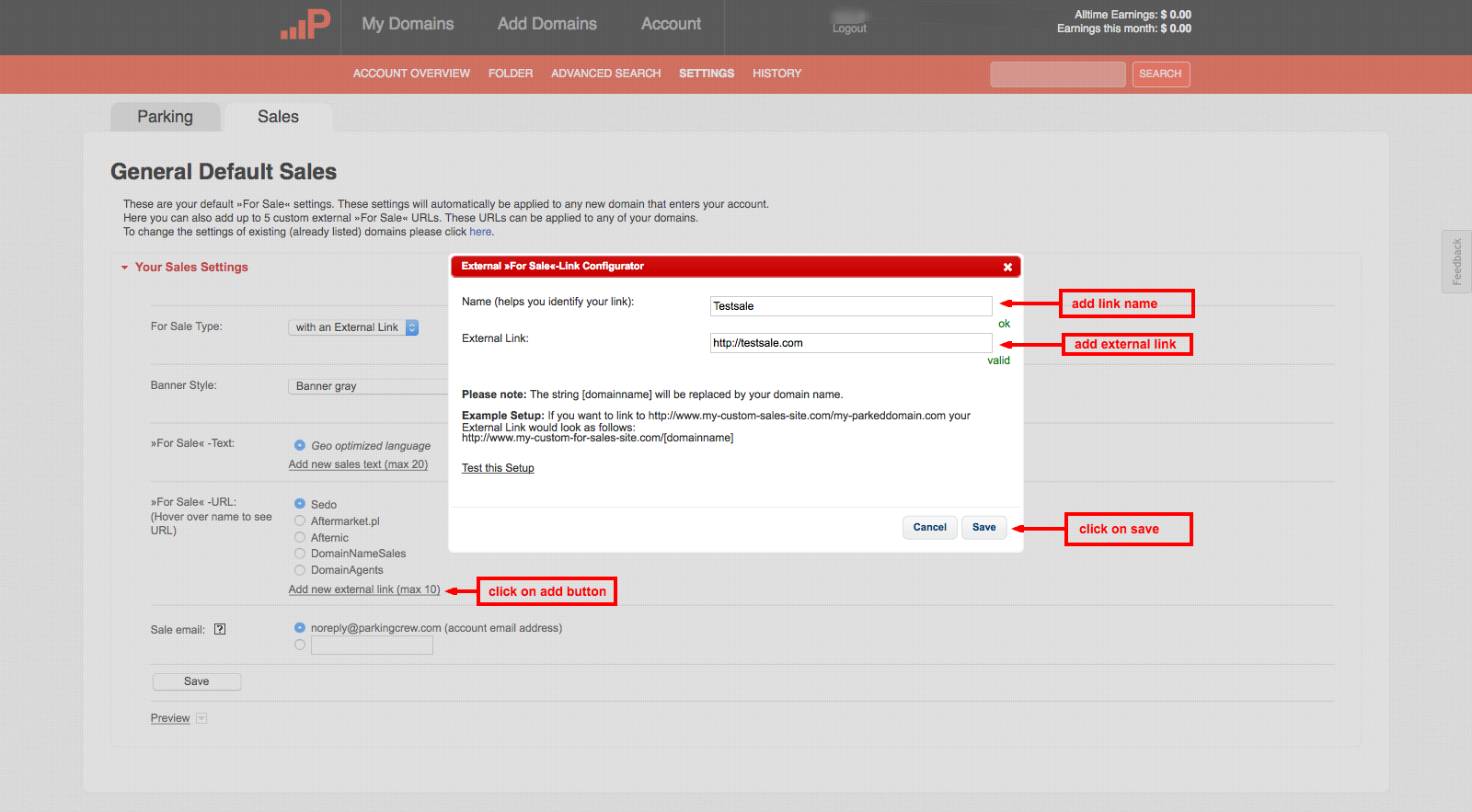
To update sales settings for domains already listed in your account, please follow the steps below:
Here are the steps on how to change the sales settings of multiple domains:
• Go to the Custom Search option
• Define the domains you would like to set for sale, i.e. by folder, or select a list of names through the custom text box feature (up to 20.000 line-break separated domains)
• Click „Submit"
• Click on „Select all domains on this page"
• Set the sales settings you would like to apply to the domains
• Click „Save"

Please note that it can take up to ten minutes for these changes to take effect and show on your landing pages.
Default sale settings are applied to all new domains that get added to your account after these settings have been configured by you. They do not affect domains already listed in your account.
To set a default sale banner, please follow the steps below:
• Go to „My Domains“
• Select the tab „Settings“
• Select the tab „Sales“
• Select a banner from the drop-down menu (you can choose between a contact form, a sale form or an external link)
• Select banner type
• Click „Add new sales text“, if you want to set your own sales text
• Set a minimum price*
• Activate captcha**
• Save
*This feature allows you to set a minimum price for all listed domains in order to avoid unnecessary contacts and lowball sales offers
** A captcha is an additional layer of security in order to avoid bots from entering the sale form and sending you unnecessary spam
Sale Banner - External link
To set a sale banner with an external link, please follow the steps below:
• Go to „My Domains“
• Select the tab „Settings“
• Select the tab „Sales“
• Choose the tab „Sales“
• Choose the sale type „with an External link“
• Click “Add new external link (max 10)”
• Choose the sale type „with an External link“
• Add a name for your link
• Add your link
• Click Save
To update sales settings for domains already listed in your account, please follow the steps below:
Here are the steps on how to change the sales settings of multiple domains:
• Go to the Custom Search option
• Define the domains you would like to set for sale, i.e. by folder, or select a list of names through the custom text box feature (up to 20.000 line-break separated domains)
• Click „Submit"
• Click on „Select all domains on this page"
• Set the sales settings you would like to apply to the domains
• Click „Save"
Please note that it can take up to ten minutes for these changes to take effect and show on your landing pages.